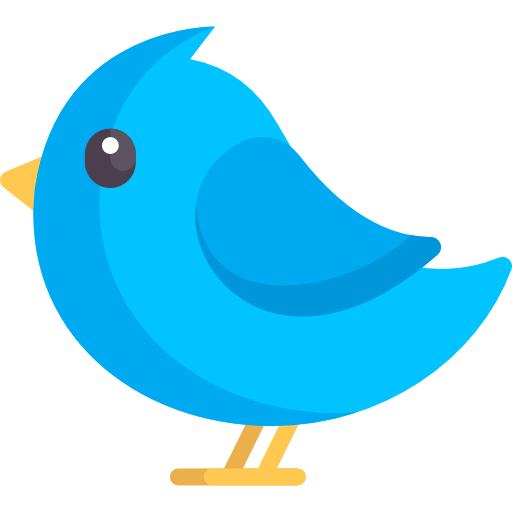Lumo CLI Documentation
Learn how to use Lumo CLI effectively with these examples and guides.
Basic Usage
The simplest way to use Lumo CLI is by asking questions in natural language. Lumo CLI will process your query and provide the exact command(s) you need, an explanation of how the command works, additional context and examples, and warnings about potential issues.
# Get help with command-line options
lumo --help
# Ask how to perform a specific task
lumo "How do I find large files in Linux?"
# Get help with a specific command
lumo "How to use grep with multiple patterns?"
# Get explanations for technical concepts
lumo "What's the difference between TCP and UDP?"
# Show version information
lumo --versionTerminal Agent Mode
Terminal Agent Mode allows Lumo CLI to execute sequences of terminal commands to complete complex tasks. This mode is activated using the auto: or agent: prefix.
Note: This Terminal Agent Mode in Lumo CLI is specifically for executing terminal commands. It is different from the upcoming Lumo Code extension, which will be dedicated to autonomous coding tasks.
# Create a backup of documents
lumo auto:create a backup of my documents folder
# Find and analyze large files
lumo agent:find all large files in the current directory and show their types
# Set up a development environment
lumo agent:set up a python virtual environment with flask and sqlalchemy
# Monitor system resources
lumo agent:monitor CPU and memory usage every 5 secondsTerminal Agent Mode Workflow
- Plan Generation: Lumo CLI analyzes your request and generates a detailed plan of shell commands
- Plan Review: The plan is displayed for your review in an interactive REPL interface
- Plan Refinement: You can modify the plan using natural language with the
refinecommand - Execution: After your approval, Lumo CLI executes the commands sequentially
- Real-time Feedback: Each command's output and status is displayed during execution
- Summary: A comprehensive summary of the execution is provided upon completion
Chat Mode
Chat Mode allows you to have interactive conversations with Lumo CLI about technical topics, terminal usage, and general queries.
# Start interactive chat mode
lumo chat
# Ask a direct question in chat format
lumo chat:Tell me about Linux file permissions
# Ask a specific question
lumo ask:What is the capital of France?System Commands
Lumo CLI provides built-in commands for checking system health and generating reports.
# Get a basic health report
lumo health
# Get a detailed system report
lumo system
# Check specific system components
lumo health:memory
lumo health:disk
lumo health:cpu
lumo health:network
# Generate a report with specific focus
lumo report:performance
lumo report:security
lumo report:storageFile Transfer
Lumo Connect enables seamless file transfer between computers on your local network with a simple, intuitive interface.
Tip: Both sides can send and receive files simultaneously. Drag and drop files into the terminal to send them, or type 'select' to open a file browser.
# Start a server to receive files
lumo connect --receive
# Start a server on a specific port
lumo connect --receive --port 9000
# Save received files to a specific directory
lumo connect --receive --path /tmp
# Connect to a peer at 192.168.1.5:8080
lumo connect 192.168.1.5
# Connect to a peer on a specific port
lumo connect 192.168.1.5:9000
# Connect and save files to a specific directory
lumo connect 192.168.1.5 --path /tmpLumo Connect Features
- Duplex File Transfer: Send and receive files simultaneously between connected peers
- Simple Server Mode: Start a server with one command to receive files from any peer
- Easy Client Connection: Connect to any peer by specifying their IP address
- Drag & Drop Support: Simply drag files into the terminal to send them instantly
- File Browser Integration: Type 'select' to open a file browser for selecting files
- Custom Save Location: Specify where to save received files with the --path option
Pipe Support
Lumo CLI can analyze piped input from other commands, providing summaries, explanations, and insights.
# Analyze directory contents
ls -la | lumo
# Explain error logs
cat error.log | lumo
# Understand complex command output
ps aux | grep python | lumo
# Analyze system information
dmesg | lumoConfiguration
Lumo CLI provides extensive configuration options to customize its behavior according to your preferences and requirements.
Lumo CLI stores its configuration in ~/.config/lumo/config.json. This file is automatically created during the first-time setup but can be manually edited at any time.
For more detailed configuration options, please refer to the GitHub repository.
Ready to Transform Your Terminal Experience?
Get started with Lumo CLI today and navigate the terminal with the power of natural language.
- Natural language command processing
- Terminal agent mode for complex tasks
- Multi-provider AI support
- System health monitoring
- Pipe support for command analysis
- Chat mode for conversational help
1. Install Lumo CLI using one of these methods:
- Recommended quick approach (pre-built binary): curl -L https://github.com/agnath18K/lumo_cli/releases/download/v1.0.2/lumo_1.0.2_linux_amd64.tar.gz -o lumo.tar.gz && tar -xzf lumo.tar.gz && sudo mv lumo /usr/local/bin/
- From source: git clone https://github.com/agnath18K/lumo_cli.git && cd lumo_cli && make build && sudo make install
2. Run the setup to configure your AI provider:
lumo setup
3. Start using Lumo CLI with natural language:
lumo "How do I find large files in Linux?"
Would you like to see more examples?