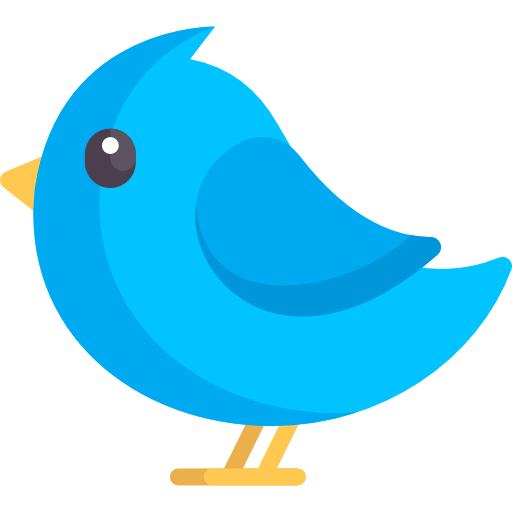New Feature
Lumo Connect
Seamless file transfer between computers on your local network
File Transfer
Lumo Connect
Transfer files between computers on your local network with a simple, intuitive interface.
Server Mode
Start a server to receive files from other computers on your network.
Client Mode
Connect to a server to send and receive files.
Key Features
Duplex File Transfer
Send and receive files simultaneously between connected peers.
Simple Server Mode
Start a server with one command to receive files from any peer.
Easy Client Connection
Connect to any peer by specifying their IP address.
Drag & Drop Support
Simply drag files into the terminal to send them instantly.
Command Reference
Server Commands
# Start a server to receive files
lumo connect --receive
# Start a server on a specific port
lumo connect --receive --port 9000
# Save received files to a specific directory
lumo connect --receive --path /tmpClient Commands
# Connect to a peer at 192.168.1.5:8080
lumo connect 192.168.1.5
# Connect to a peer on a specific port
lumo connect 192.168.1.5:9000
# Connect and save files to a specific directory
lumo connect 192.168.1.5 --path /tmpUsage Notes
- Both sides can send and receive files simultaneously
- Drag and drop files into the terminal to send them
- Type 'select' to open a file browser
- Press Ctrl+C to stop the connection
- Files are saved to ~/Downloads by default
- Only computers on the same local network can connect to each other
Ready to Transform Your Terminal Experience?
Get started with Lumo CLI today and navigate the terminal with the power of natural language.
- Natural language command processing
- Terminal agent mode for complex tasks
- Multi-provider AI support
- System health monitoring
- Pipe support for command analysis
- Chat mode for conversational help
terminal
$
lumo "How do I get started with Lumo CLI?"
To get started with Lumo CLI, follow these simple steps:
1. Install Lumo CLI using one of these methods:
- Recommended quick approach (pre-built binary): curl -L https://github.com/agnath18K/lumo_cli/releases/download/v1.0.2/lumo_1.0.2_linux_amd64.tar.gz -o lumo.tar.gz && tar -xzf lumo.tar.gz && sudo mv lumo /usr/local/bin/
- From source: git clone https://github.com/agnath18K/lumo_cli.git && cd lumo_cli && make build && sudo make install
2. Run the setup to configure your AI provider:
lumo setup
3. Start using Lumo CLI with natural language:
lumo "How do I find large files in Linux?"
Would you like to see more examples?
1. Install Lumo CLI using one of these methods:
- Recommended quick approach (pre-built binary): curl -L https://github.com/agnath18K/lumo_cli/releases/download/v1.0.2/lumo_1.0.2_linux_amd64.tar.gz -o lumo.tar.gz && tar -xzf lumo.tar.gz && sudo mv lumo /usr/local/bin/
- From source: git clone https://github.com/agnath18K/lumo_cli.git && cd lumo_cli && make build && sudo make install
2. Run the setup to configure your AI provider:
lumo setup
3. Start using Lumo CLI with natural language:
lumo "How do I find large files in Linux?"
Would you like to see more examples?