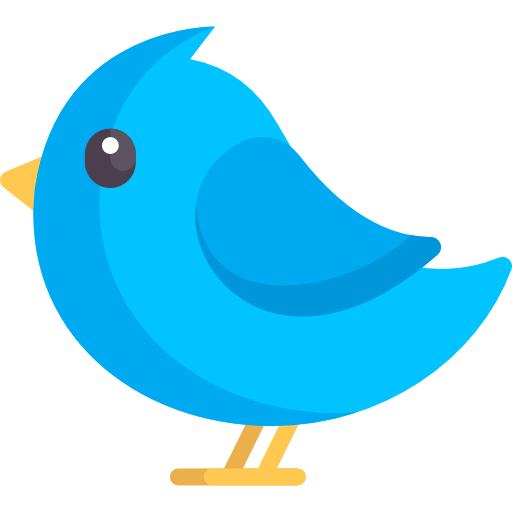Lumo CLI - Navigate the terminal with natural language
Lumo CLI is an open-source terminal assistant that interprets natural language to help you navigate the command line with ease, execute complex tasks, and understand command outputs.
Enhance Your Terminal Experience
Lumo combines AI-powered capabilities with practical terminal utilities to boost your productivity.
Natural Language Command Processing
Ask questions in plain English and get the exact terminal commands you need, with detailed explanations.
Terminal Agent Mode
Let Lumo CLI execute sequences of terminal commands to complete complex tasks with interactive planning and execution.
Multi-Provider Support
Choose between Google Gemini, OpenAI, or Ollama for local AI inference without internet connectivity.
Chat Mode
Have conversational interactions with Lumo to get help with technical concepts and terminal usage.
System Health Monitoring
Check system health, generate reports, and monitor performance with simple natural language commands.
File Transfer
Transfer files between computers on your local network with a simple, intuitive interface.
Pipe Support
Pipe command outputs to Lumo for analysis, explanations, and insights about complex terminal output.
See Lumo CLI in Action
Watch how Lumo CLI helps you navigate the terminal with natural language.
Try It Yourself
Lumo CLI makes complex terminal tasks simple with natural language commands.
Natural Language Queries
Ask questions in plain English and get the exact commands you need.
Terminal Agent Mode
Let Lumo CLI execute sequences of terminal commands to complete complex tasks.
System Health Monitoring
Check system health and get detailed reports with simple commands.
Command Reference
Explore the full range of commands available in Lumo.
Basic Usage
The simplest way to use Lumo is by asking questions in natural language.
Natural Language Queries
Ask questions in plain English and get the exact terminal commands you need.
Command Line Options
Basic command line options for Lumo.
Terminal Agent Mode
Let Lumo CLI execute sequences of terminal commands to complete complex tasks.
Automated Terminal Tasks
Execute a sequence of terminal commands as an agent.
Terminal Agent Commands
Commands available in interactive terminal agent mode.
Chat Mode
Have conversational interactions with Lumo.
Starting Chat
Start or continue a conversation with Lumo.
Chat Commands
Commands available in interactive chat mode.
System Commands
Check system health and generate reports.
Health Checks
Commands for checking system health.
System Reports
Generate detailed system reports.
Shell Commands
Execute shell commands directly.
Pipe Support
Pipe command outputs to Lumo for analysis.
Analyzing Output
Analyze piped input from other commands.
File Transfer
Transfer files between computers on your local network.
Server Mode
Start a server to receive files.
Client Mode
Connect to a peer to send files.
Additional Features
Other useful features and commands.
Internet Speed Testing
Test your internet connection speed.
Clipboard Operations
Manage clipboard content.
Magic Commands
Fun terminal animations and commands.
Configuration
Configure Lumo settings.
Get Started in Minutes
Choose the installation method that works best for you and start using Lumo right away.
Platform Support
Using Pre-built Binaries
The recommended quick approach is to use pre-built binaries for your platform.
# Using pre-built binary (Linux)
curl -L https://github.com/agnath18K/lumo_cli/releases/download/v1.0.2/lumo_1.0.2_linux_amd64.tar.gz -o lumo.tar.gz
tar -xzf lumo.tar.gz
sudo mv lumo /usr/local/bin/
# Using Debian package
curl -L https://github.com/agnath18K/lumo_cli/releases/download/v1.0.2/lumo_1.0.2_amd64.deb -o lumo.deb
sudo dpkg -i lumo.deb
# Verify the installation
lumo --versionReady to Transform Your Terminal Experience?
Get started with Lumo CLI today and navigate the terminal with the power of natural language.
- Natural language command processing
- Terminal agent mode for complex tasks
- Multi-provider AI support
- System health monitoring
- Pipe support for command analysis
- Chat mode for conversational help
1. Install Lumo CLI using one of these methods:
- Recommended quick approach (pre-built binary): curl -L https://github.com/agnath18K/lumo_cli/releases/download/v1.0.2/lumo_1.0.2_linux_amd64.tar.gz -o lumo.tar.gz && tar -xzf lumo.tar.gz && sudo mv lumo /usr/local/bin/
- From source: git clone https://github.com/agnath18K/lumo_cli.git && cd lumo_cli && make build && sudo make install
2. Run the setup to configure your AI provider:
lumo setup
3. Start using Lumo CLI with natural language:
lumo "How do I find large files in Linux?"
Would you like to see more examples?